Transient Results Graph Viewer Dialog Box
You can also animate the profile using the time controls along the top of the dialog (if you have set the Generate Animation Data? Calculation Option to True; see Calculation Options for more information).
The dialog consists of the following controls:
 Chart Settings: Clicking this button opens the Chart Options Dialog Box, allowing you to specify the graph display options. Clicking on the arrow on the right side of the button opens a submenu containing the following commands:
Chart Settings: Clicking this button opens the Chart Options Dialog Box, allowing you to specify the graph display options. Clicking on the arrow on the right side of the button opens a submenu containing the following commands: - Title: Toggles on/off the graph title.
- Legend: Toggles on/off the graph legend.
- Save As Default Profile Settings: Choose this command to set the current graph options as your new defaults.
- Restore Factory Defaults: Choose this command to reset the default graph settings back to the factory defaults.
 Print: Prints the current graph.
Print: Prints the current graph.  Print Preview: Opens a print preview window containing the current view of the profile. You can use the Print Preview dialog box to select a printer and preview the output before you print it.
Print Preview: Opens a print preview window containing the current view of the profile. You can use the Print Preview dialog box to select a printer and preview the output before you print it.  Copy: Copies the graph to the Windows clipboard.
Copy: Copies the graph to the Windows clipboard.  Zoom Extents: Zooms out so that the entire profile is displayed.
Zoom Extents: Zooms out so that the entire profile is displayed.  Zoom: Zooms in on a section of the profile. When the tool is toggled on, you can zoom in on any area of the profile by clicking on the chart to the left of the area to be zoomed, holding the mouse button, then dragging the mouse to the right (or the opposite extent of the area to be magnified) and releasing the mouse button when the area to be zoomed has been defined.
Zoom: Zooms in on a section of the profile. When the tool is toggled on, you can zoom in on any area of the profile by clicking on the chart to the left of the area to be zoomed, holding the mouse button, then dragging the mouse to the right (or the opposite extent of the area to be magnified) and releasing the mouse button when the area to be zoomed has been defined. To zoom back out, click and hold the mouse button, drag the mouse in the opposite direction (right to left), and release the mouse button.
 Go to Start: Sets the currently displayed time step to the beginning of the simulation.
Go to Start: Sets the currently displayed time step to the beginning of the simulation.  Pause/Stop: Stops the animation at the current time step.
Pause/Stop: Stops the animation at the current time step.  Play: Animates the profile view.
Play: Animates the profile view. - Time Display: Shows the current time step that is displayed in the profile.
- Time Slider: Manually moves the slider representing the currently displayed time step along the bar, which represents the full length of time that the transient run encompasses.
Click the Data tab to see the profile data in tabular format.